In a previous post I walked through how to setup Grafana for your homelab. Grafana and InfluxDB are installed on a virtual machine and will collect the data sent from other services and machines in my homelab.
Start there if you don’t have InfluxDB and Grafana installed.
Step 1. Install HDDTemp Docker
We need to install 2 Dockers in Unraid. First, let’s add HDDTemp:
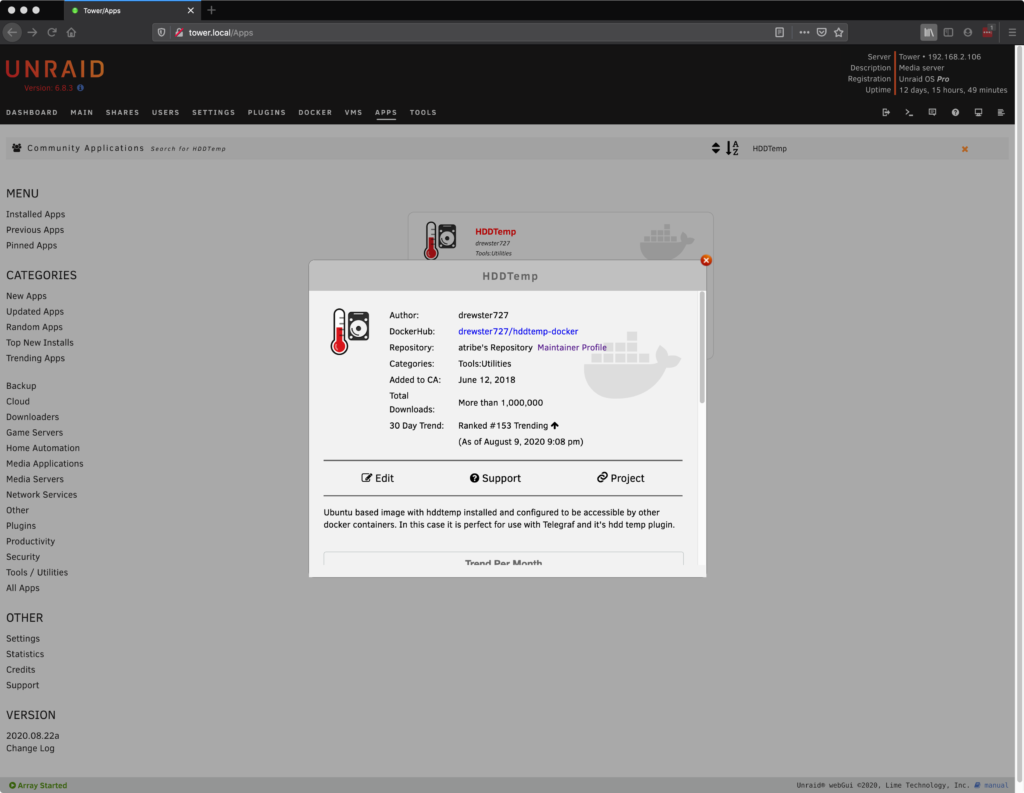
I used the default settings and clicked “Apply”.
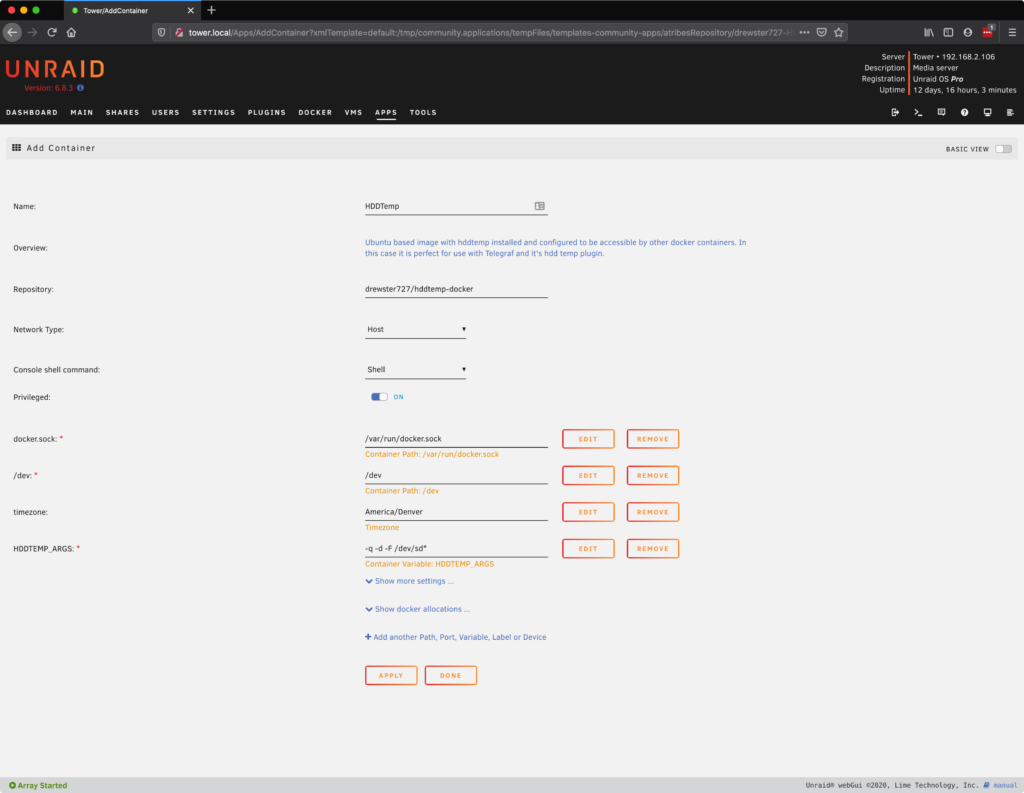
Step 2. Install Telegraf Docker
Next, install the Telegraf docker (choose the one with the green thumb):
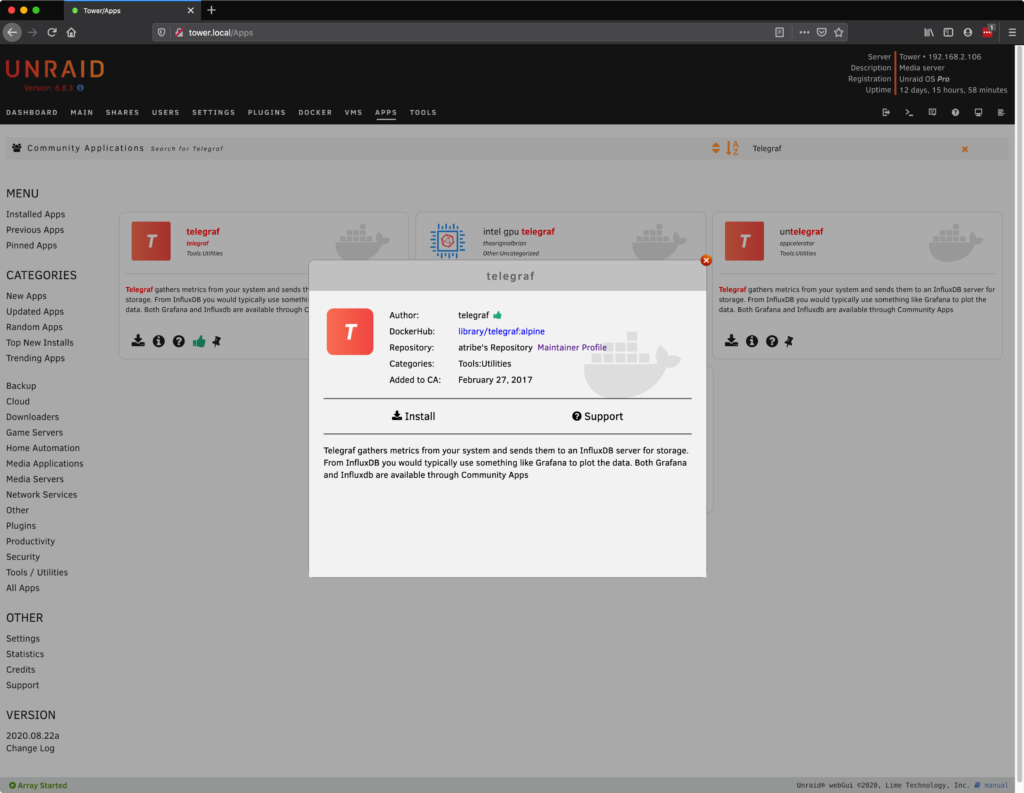
I’m also going to leave the default settings for the Telegraf installation:
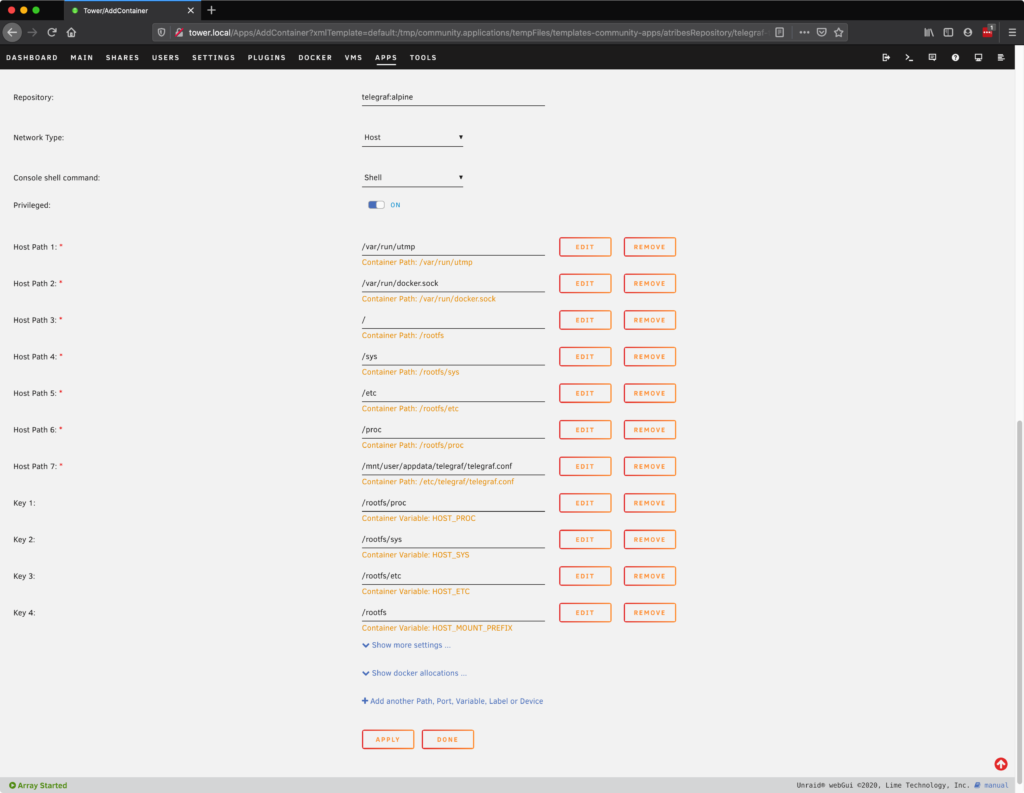
You should see both docker containers under the docker section in Unraid:
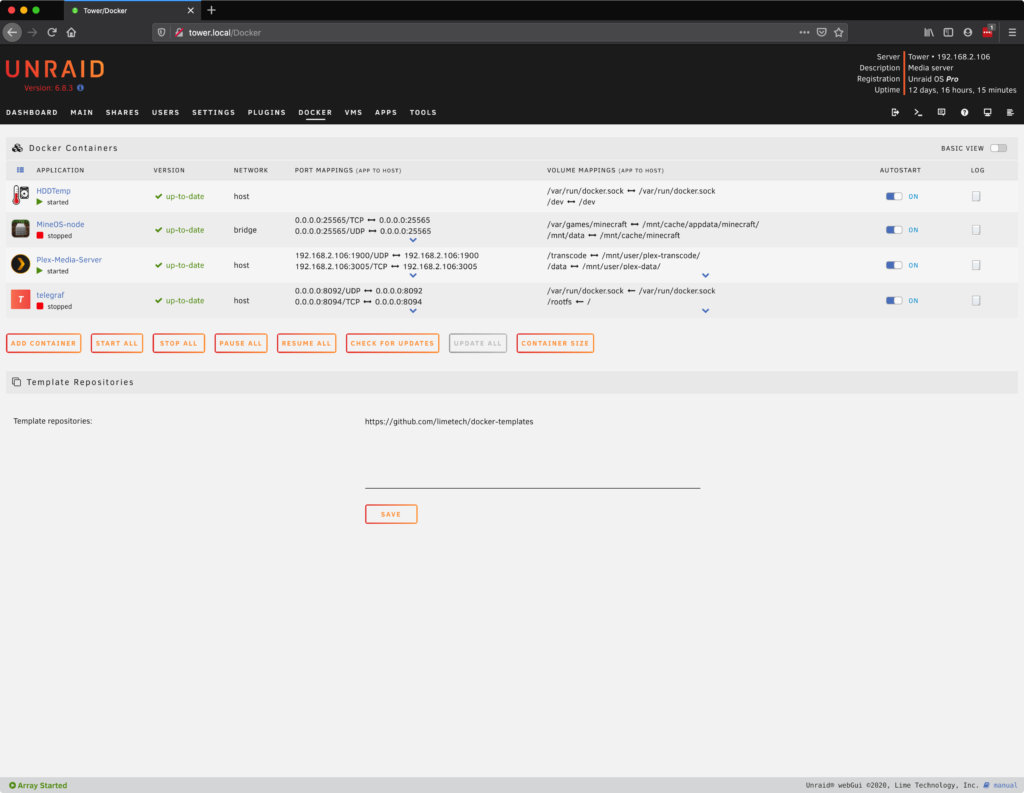
Step 3. Setup Telegraf
We need to manually add the Telegraf configuration file before we can start Telegraf. The default file is located here: https://github.com/influxdata/telegraf/blob/master/etc/telegraf.conf. We need to place that in the /mnt/user/appdata/telegraf/ folder. You can also specify a different location under the Telegraf docker container settings.
First, I’m deleting the telegraf.conf directory that was created during the Telegraf installation.
Note: For some reason this directory is created during install (at least for me). If you want to leave the default container settings this needs to be removed and replaced with an actual file.
I’m using the Unraid web terminal to do the following:
rm -rf /mnt/cache/appdata/telegraf/telegraf.confNote: If you have already run mover after you installed Telegraf, you will need to use /mnt/user/appdata/telegraf/telegraf.conf.
Get the default Telegraf file.
wget https://raw.githubusercontent.com/influxdata/telegraf/master/etc/telegraf.conf -P /mnt/cache/appdata/telegraf/Use nano to edit the file.
nano /mnt/cache/appdata/telegraf/telegraf.confChange the InfluxDB settings to the location of your InfluxDB:
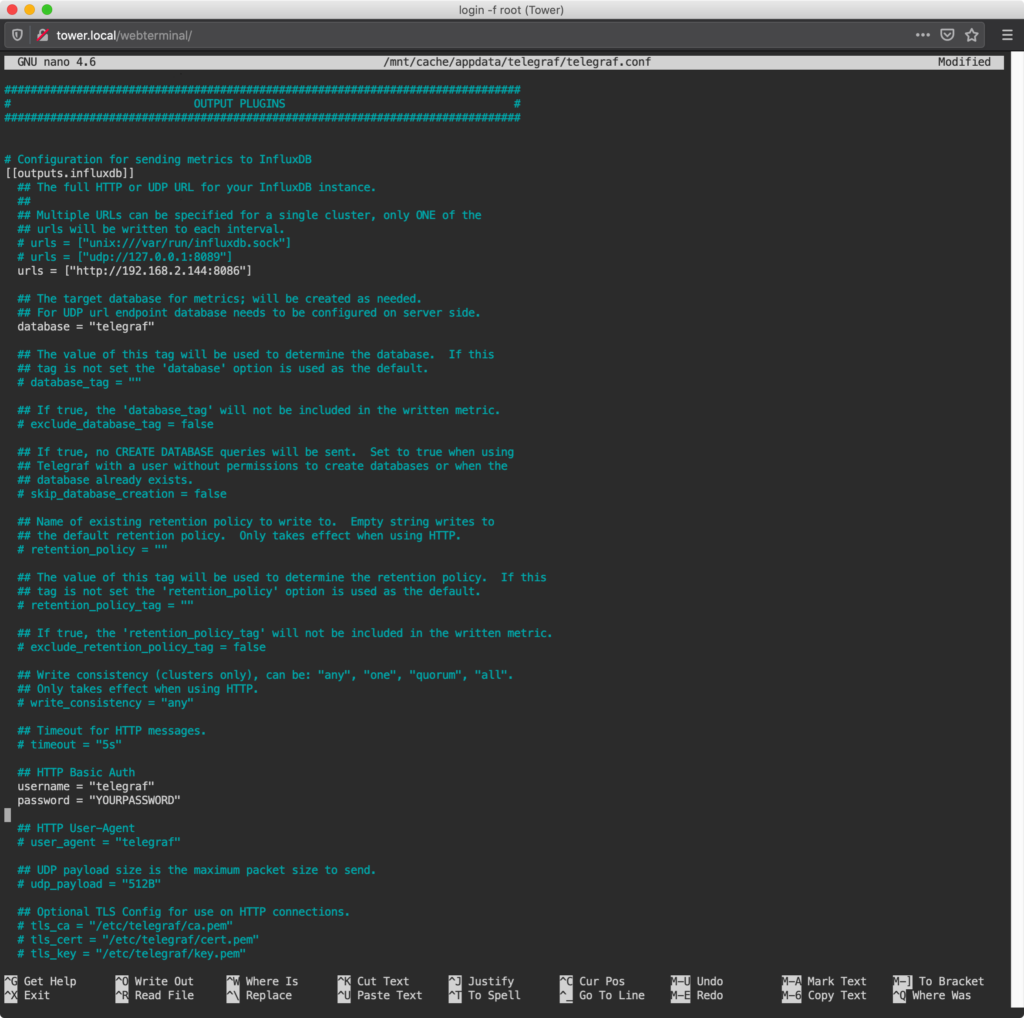
Uncomment (remove the # character) from the following plugins:
[[inputs.hddtemp]]
[[inputs.net]]
[[input.sensors]]
[[input.smart]]Ctrl+O and then hit return to write the file.
Ctrl+X to exit the file.
Run the mover.
moverStep 4. Verify Data
Log into the system where your InfluxDB is installed.
ssh jeff@192.168.2.144Login to InfluxDB
influx -username admin -password YOURPASSWORDSelect the database where your Unraid data is being sent:
use telegraf
show measurementsRun a quick query to make sure you are getting data from Unraid:
select * from cpu where time > now()-10sIt should look something like this:
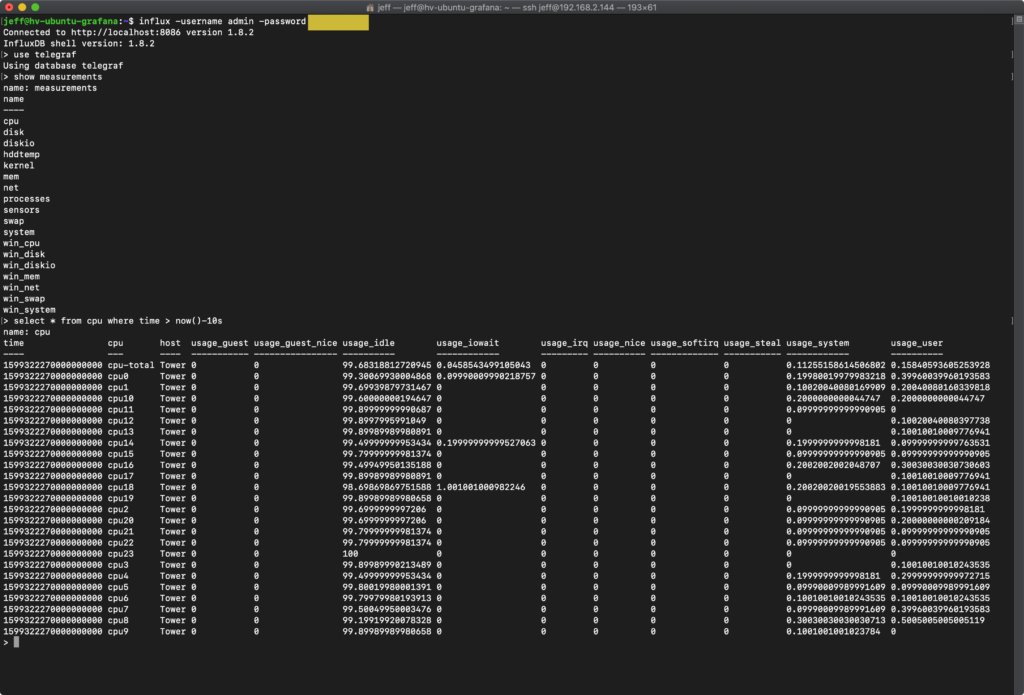
Step 6. Grafana Dashboard
Login to Grafana. We’ll assume you already have a the InfluxDB data source setup. If not, add that under Configuration > Data Sources > Add data source.
There are a number of really great dashboards that can help you get started. I recommend importing an existing dashboard to give you some ideas on how the data can be visualized in Grafana.
You can search “Unraid” here: https://grafana.com/grafana/dashboards to see what others have created.
A very robust dashboard is #7233. To import this, go to the import option in your Grafana installation and enter 7233 when asked for the dashboard ID.
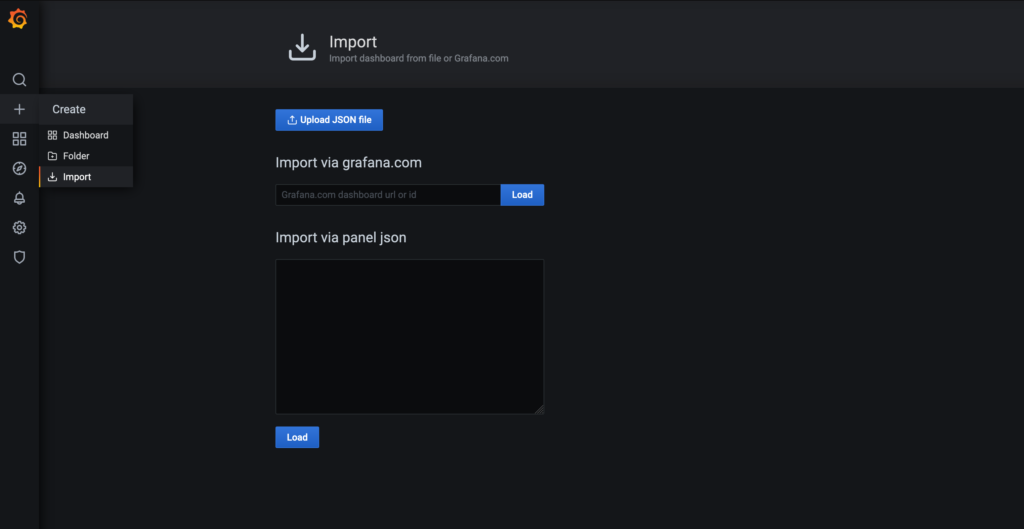
Notes.
My current Grafana dashboard for Unraid looks like this:
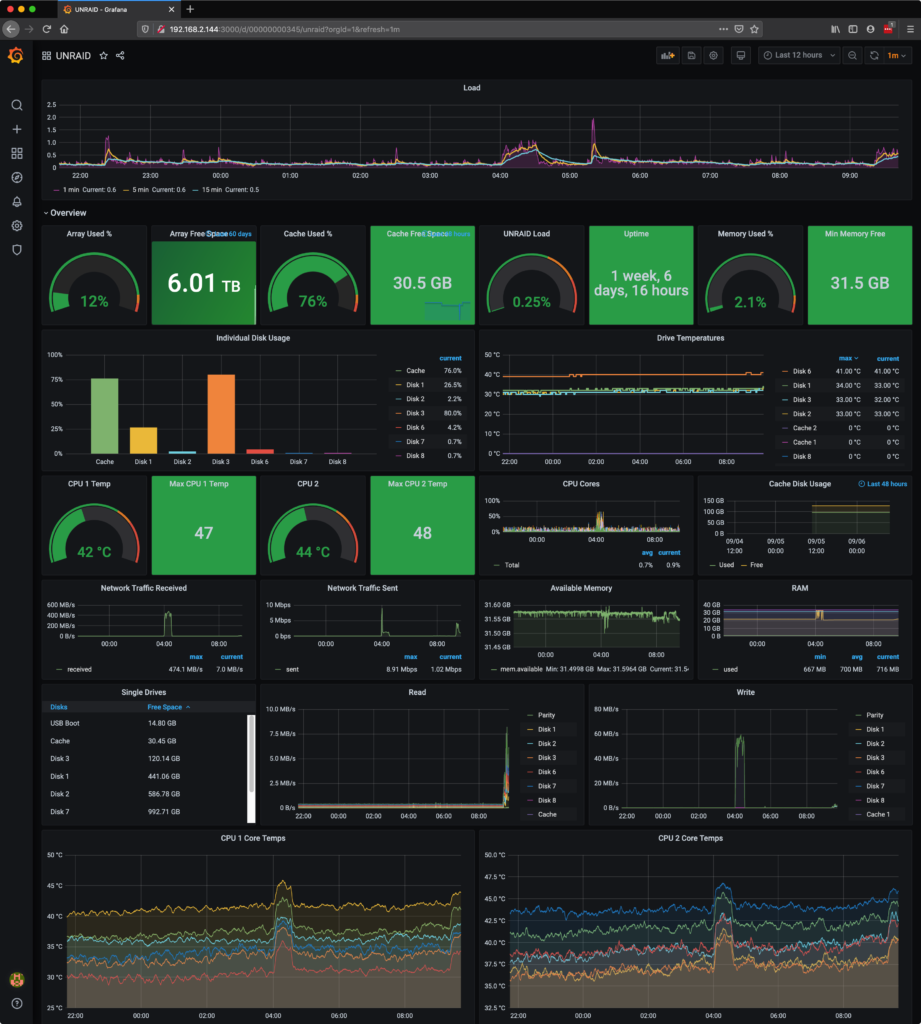
Unraid Server
My current Unraid server configuration consists of a Dell r720xd with an assortment of mixed size drives:
Dell r720xd LFF (12 x 3.5 hdd bays, 2 x 2.5 flex bay)
Intel Xeon E5-2620 (x2)
1100W Power Supplies
32GB DDR3 Memory
Dell Perc H310 Mini
Parity Drive: 3TB Dell SAS 3.5 HDD
Storage Array: 6 x 2.5 & 3.5 Dell SAS HDDs (600GB-3TB)
Cache Drives: 2 x Samsung 850 Pro SSD 120GB (flex bay)
16GB USB Flash Drive (boot drive)
Nvidia GTX 970 Founders Edition


