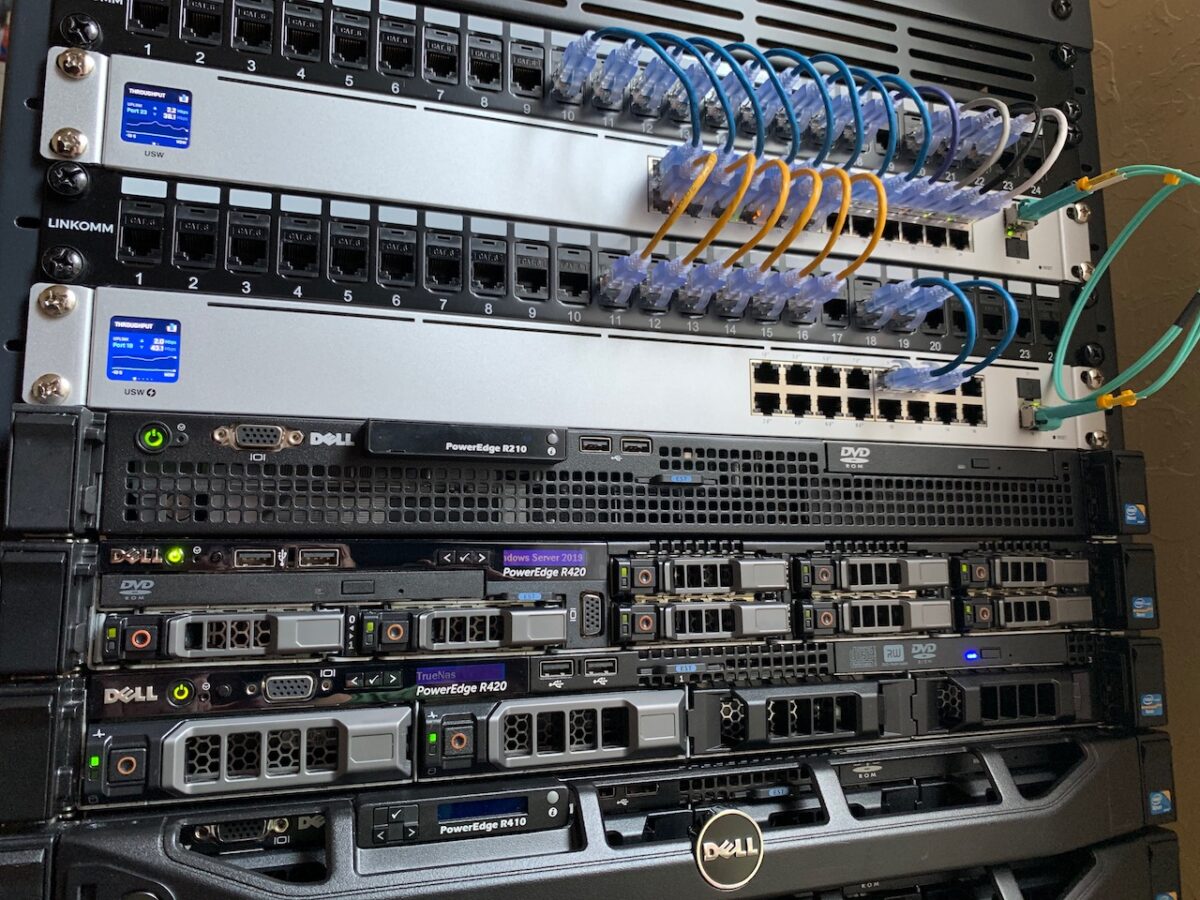So, you fired up your shiny new Untangle firewall and quickly realized there is no CPU temperature reading. For the tinkering type like me who cobbled together a mix of noctua fans and old enterprise hardware, a simple CPU temperature reading is a must.
Step 1. Turn on SSH
The first thing we need to do is turn on SSH in the Untangle control panel. Open a browser and enter the address of your Untangle installation.
Once logged in, go to Config > Network > Advanced > Access Rules and check the box under Enable on the “Allow SSH” line.
Click “Save” in the bottom right corner of the page.
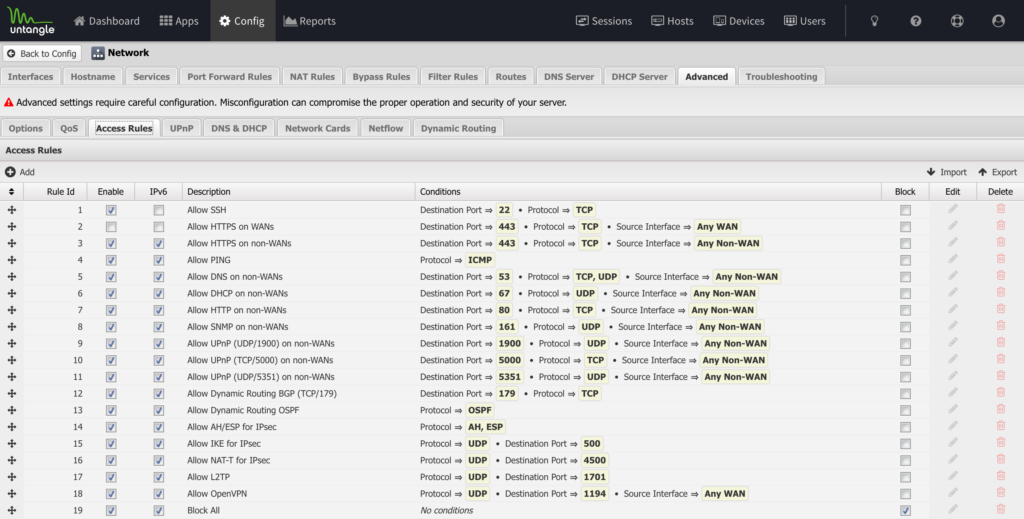
Step 2. SSH login
Open Terminal or your favorite command line tool and login to Untangle. Replace the IP address below with your firewall address.
ssh root@192.168.2.1Enter your user password when prompted.
Step 3. Add Debian Repository
Once logged in, we need to add the proper repo that will allow us to install lm_sensors, a linux hardware monitoring tool. The first step is to open and edit the sources.list file.
Open the file using nano.
nano /etc/apt/sources.listAdd this line to the newly opened file.
deb http://ftp.debian.org/debian stable main contrib non-free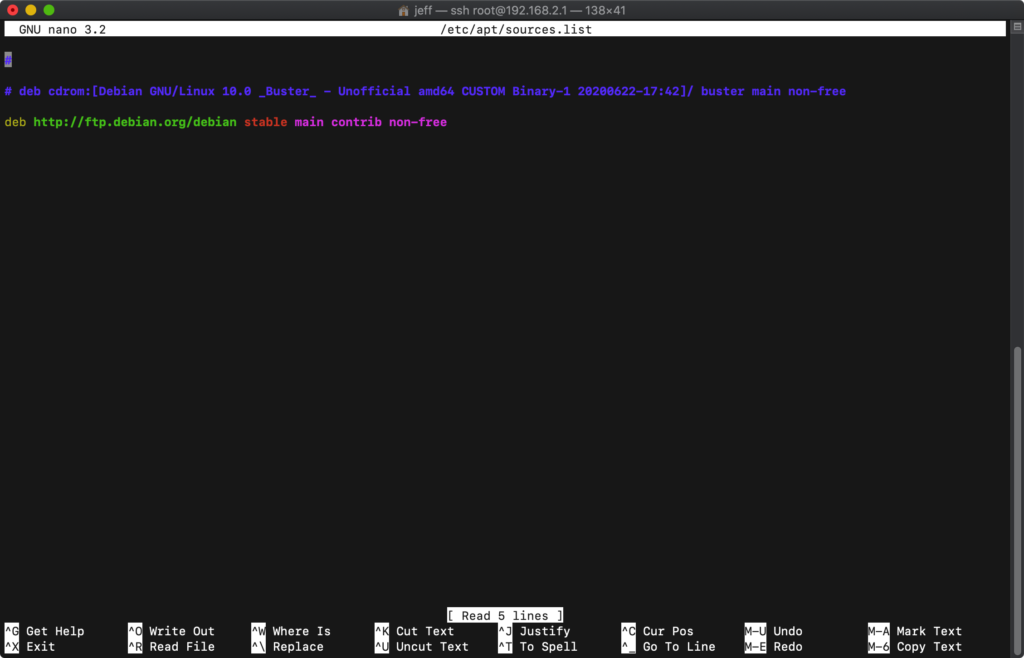
Save the file with Ctrl+O and then hit your return key to write the file.
Ctrl+X to exit.
You should be back at the command line prompt.
Step 4. Update and Install
Run the following to install lm_sensors.
sudo apt update
sudo apt-get install lm-sensorsStep 5. Setup
Next we need to probe the hardware to determine what kernel modules can be loaded.
sudo sensors-detectI personally used all “defaults” here by hitting the return key for each answer. You’ll get a summary at the end. And finally, it will ask you: “Do you want to add these lines automatically to /etc/modules?”. Hit return and you are done!
Step 6. Run Sensors
Type the following:
sensorsOn my system it looks like this:
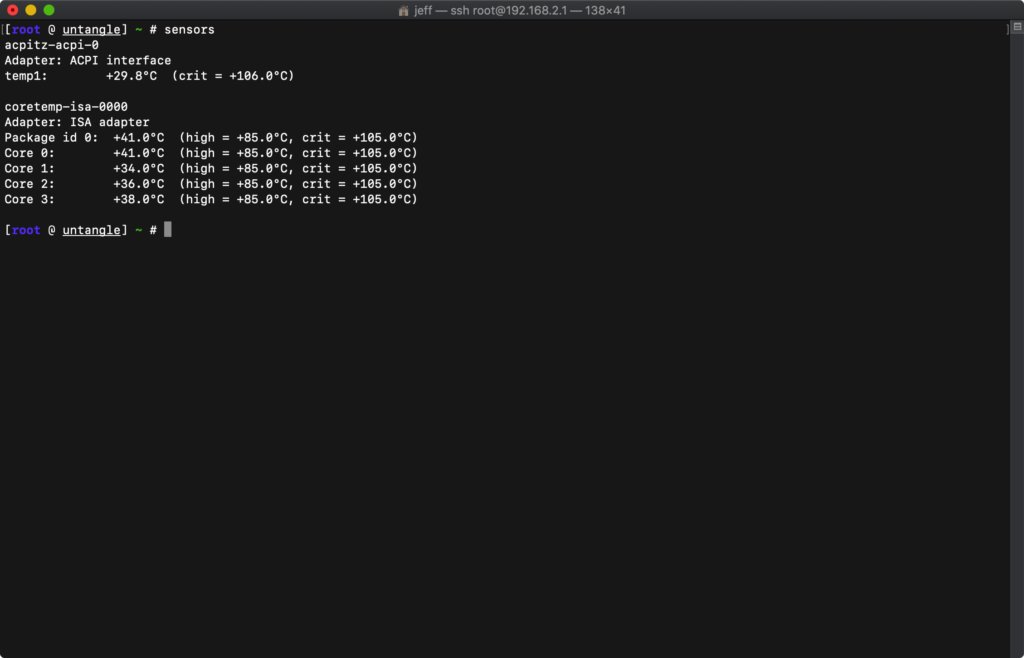
That’s it, you have an easy way to check temps on your Untangle machine.
Notes
I’m using a Dell r210 that has been upgraded with a Dell r210 ii motherboard to run Untangle NG Firewall. I have the home software license for Untangle.


The specs are:
Dell r210 chassis
Dell r210 ii motherboard
CPU: Intel Xeon E3-1220v2
Memory: 4GB
Storage: 120GB SSD
iDRAC 6 Enterprise
Noctua NF-A4x20 FLX (1) – power supply fan
Noctua NF-A4x20 PWM (3) – chassis fans